So I just started using a Nokia 930 and I've been presented with the following dialog when checking for updates to the pre-installed applications;
You'll notice an absence of exactly what "Consent needed" means.
When you touch "retry all" Lumia Storyteller now presents the following dialog;
So "Consent needed" in this case is to grant Lumia Storyteller access to location data. Of course tapping "Cancel" works and prevents the app from installing - it doesn't remove it from the list though so you'll be prompted for as long as you own the device to install it. You just need to "allow" once (which anyone can do, no password required) so better make sure you never give the device to anyone else. Once you've allowed the app there doesn't seem to be a way (other than uninstalling the application) to revoke the granted permission.
I'm sure all that will follow in Windows 10.
This blog is recording things I think will be useful. Generally these are IT-solutions but I also touch on other issues as well as-and-when they occur to me.
Thursday, October 30, 2014
Tuesday, October 28, 2014
Windows Phone 8: Vodafone Still Blocking UK Updates
And this is Microsoft's biggest problem - despite everything they've said about wanting to get "as many devices as possible onto 8.1" they seem to have made the mobile networks gatekeepers for the process and Vodafone doesn't seem to be co-operating.
Here's the screen shot from my Windows 8 phone;
It's very disappointing - I suspect both for me and Microsoft.
Needless to say "last checked about 6 months ago" isn't accurate!
Let's hope whatever the issue is that's preventing Microsoft and Vodafone rolling out the update to my Nokia 925 it gets resolved soon, but as Nokia/Microsoft are no longer selling the 925 I don't think I'll be holding my breath!
Here's the screen shot from my Windows 8 phone;
It's very disappointing - I suspect both for me and Microsoft.
Needless to say "last checked about 6 months ago" isn't accurate!
Let's hope whatever the issue is that's preventing Microsoft and Vodafone rolling out the update to my Nokia 925 it gets resolved soon, but as Nokia/Microsoft are no longer selling the 925 I don't think I'll be holding my breath!
Nokia 930 (UK) Pre-Installed Applications
I've been testing a Nokia 930 and I thought it might be useful to give you a list of all the applications that come pre-installed on the device.
This is particularly useful if you're thinking of deploying this device in an Enterprise environment as MobileIron (for example) won't let you remove these pre-installed applications.
Here's the list (followed by screenshots from the device);
This is particularly useful if you're thinking of deploying this device in an Enterprise environment as MobileIron (for example) won't let you remove these pre-installed applications.
Here's the list (followed by screenshots from the device);
- Alarms
- App Social (*)
- Battery Saver
- Calculator
- Calendar
- Camera
- Cortana
- Data Sense
- Facebook (*)
- FM Radio
- Food & Drink (*)
- Games
- Health & Fitness (*)
- HERE Drive+ (*)
- HERE Maps (*)
- Internet Explorer
- LINE (*)
- Lumia Beamer (*)
- Lumia Creative Studio (*)
- Lumia Help + Tips (*)
- Maps
- Messaging
- MixRadio (*)
- Money (*)
- motion data (*)
- Music
- News (*)
- Nokia Camera (*)
- Nokia Storyteller (*)
- Office
- OneDrive
- OneNote
- People
- Phone
- Photos
- Podcasts
- Settings
- Skype (*)
- Sport (*)
- Storage Sense
- Store
- Transfer My Data (*)
- Travel (*)
- Video
- Vine (*)
- Wallet
- Weather (*)
The applications marked with (*) can be uninstalled and removed (manually).
Tuesday, September 9, 2014
Google Apps in Windows Phone Store ... Apparently
So over the weekend I was browsing the Windows Phone store and I found this;
This is a screenshot from a Nokia 925 phone. Now I've got some experience with Mobile and I'm pretty sure that if Google had decided to rollout it's apps to Windows Phone I'd have noticed a press release, review, or something so I was curious.
Here's the next page;
So the publisher of "Google Maps" on Windows Phone is "Free Unlimited Downloader". Yes. That seems likely doesn't it? Well Google must have licensed the maps to them as under Microsoft's app approval policy (see here);
Microsoft pulls fake Google apps from the Windows Phone Store, but doesn’t fix larger approval process problem (courtesy thenextweb.com)
As of 9th September these apps are still available (despite me reporting them a few days ago) via this web store;
http://www.windowsphone.com/en-gb/store/app/google-maps/7c0e17e7-349c-4a4a-abb5-9aaf30b145a0
Here's a screen capture;
I wonder how long it will take Microsoft to pull these (and how quickly the inevitable replacements will take to appear)? I wonder if the 1000+ people who have given this app favourable reviews (and their user data) will be compensated?
One thing is for sure this costs Microsoft *nothing*. In fact being able to show Google apps on their devices may even have made them some money.
I wonder if Microsoft would be quite so cavalier with it's own intellectual property.
As a side note; What I really like is the list of what this application requires;
"Phone identity; owner identity; location services; maps; photos library; microphone; data services; phone dialer; movement and directional sensor; web browser component"
On the plus side "phone identity" and "owner identity" don't seem to be as bad as they appear - they are just unique identifiers for the user/ device (see here). However "phone dialer" is a bit more worrying - will this device be able to dial the phone by itself? There's no clue on Microsoft's website;
http://www.windowsphone.com/en-gb/How-to/wp8/apps/how-can-i-tell-if-an-app-has-requirements
So how can the users make an informed decision? Oh that's right, they can't.
UPDATE: As of 28th October (I'll be honest -I've not been checking every day) these apps are no longer available. I hope the authors got the data they wanted ...
This is a screenshot from a Nokia 925 phone. Now I've got some experience with Mobile and I'm pretty sure that if Google had decided to rollout it's apps to Windows Phone I'd have noticed a press release, review, or something so I was curious.
Here's the next page;
So the publisher of "Google Maps" on Windows Phone is "Free Unlimited Downloader". Yes. That seems likely doesn't it? Well Google must have licensed the maps to them as under Microsoft's app approval policy (see here);
"3.1 All content in your app and associated metadata must be either originally created by the application provider, appropriately licensed from the third-party rights holder, used as permitted by the rights holder, or used as otherwise permitted by law."And the application was approved so therefore Microsoft must have seen the license they held right? I mean Google has clearly licensed "Free Unlimited Downloader" to use its name, logo, and Maps. Right? I mean it's not like Microsoft can point to a misplaced comma this time;
Microsoft pulls fake Google apps from the Windows Phone Store, but doesn’t fix larger approval process problem (courtesy thenextweb.com)
As of 9th September these apps are still available (despite me reporting them a few days ago) via this web store;
http://www.windowsphone.com/en-gb/store/app/google-maps/7c0e17e7-349c-4a4a-abb5-9aaf30b145a0
Here's a screen capture;
I wonder how long it will take Microsoft to pull these (and how quickly the inevitable replacements will take to appear)? I wonder if the 1000+ people who have given this app favourable reviews (and their user data) will be compensated?
One thing is for sure this costs Microsoft *nothing*. In fact being able to show Google apps on their devices may even have made them some money.
I wonder if Microsoft would be quite so cavalier with it's own intellectual property.
As a side note; What I really like is the list of what this application requires;
"Phone identity; owner identity; location services; maps; photos library; microphone; data services; phone dialer; movement and directional sensor; web browser component"
On the plus side "phone identity" and "owner identity" don't seem to be as bad as they appear - they are just unique identifiers for the user/ device (see here). However "phone dialer" is a bit more worrying - will this device be able to dial the phone by itself? There's no clue on Microsoft's website;
http://www.windowsphone.com/en-gb/How-to/wp8/apps/how-can-i-tell-if-an-app-has-requirements
So how can the users make an informed decision? Oh that's right, they can't.
UPDATE: As of 28th October (I'll be honest -I've not been checking every day) these apps are no longer available. I hope the authors got the data they wanted ...
Thursday, August 7, 2014
Safari Punch-out (And A Possible Solution!) with Web Applications in MobileIron 7.0.3
So about 4 hours after an enthusiastic post welcoming it I'm back to report the first (major) issue. Unfortunately it's a bit of a showstopper.
When you deploy a web application via MobileIron rather than opening that web application in Safari it instead opens the application in a browser of MobileIrons own making. For 90% of things this isn't an issue and the screen layout, not having a tonne of tabs visible, shortcuts, menu bar, etc is certainly a visual improvement that the somewhat cluttered view you get in Apps@Work which uses Safari.
This screenshot from within the MobileIron browser looking at the html5test.com website shows that it's basically wrapping Safari;
This is the same number Safari (iOS) scored when I ran the test. You'll notice how clean the top of the image is - maximum space for the web application.
However the issue is that as it's not Safari it's possible that links within the Web Apps will punch out into Safari when the users touch them. Where the system requires a login they will then have to authenticate again.
It's not easy to create a link which punches out ... I would suspect 99% of links will be unaffected. However when the users hit that 1% the effect - to say the least - is jarring.
So how do you solve this? Well the bad news is there is no real solution other than re-writing your application. We do, however, have a workaround: why not just punch out to Safari at the beginning?
Here's the code you'll need to host on a website to punch out (both in the body of a HTML page);
(div id="foz" data-href="http://www.google.com">
(script>
document.getElementById("foz").addEventListener("click", function(evt) {
var a = document.createElement('a');
a.setAttribute("href", this.getAttribute("data-href"));
a.setAttribute("target", "_blank");
var dispatch = document.createEvent("HTMLEvents");
dispatch.initEvent("click", true, true);
a.dispatchEvent(dispatch);
}, false);
(/script>
You'll need to replace ( with the proper bracket - I can't get Blogger to render the tags!
This code comes courtesy of stackoverflow.com (follow the link).
I tried a large number of ways to punch out from the MobileIron app and this was the first one I found that worked. There might be others but I tried all the common ones I could think of/ find!
When you deploy a web application via MobileIron rather than opening that web application in Safari it instead opens the application in a browser of MobileIrons own making. For 90% of things this isn't an issue and the screen layout, not having a tonne of tabs visible, shortcuts, menu bar, etc is certainly a visual improvement that the somewhat cluttered view you get in Apps@Work which uses Safari.
This screenshot from within the MobileIron browser looking at the html5test.com website shows that it's basically wrapping Safari;
This is the same number Safari (iOS) scored when I ran the test. You'll notice how clean the top of the image is - maximum space for the web application.
However the issue is that as it's not Safari it's possible that links within the Web Apps will punch out into Safari when the users touch them. Where the system requires a login they will then have to authenticate again.
It's not easy to create a link which punches out ... I would suspect 99% of links will be unaffected. However when the users hit that 1% the effect - to say the least - is jarring.
So how do you solve this? Well the bad news is there is no real solution other than re-writing your application. We do, however, have a workaround: why not just punch out to Safari at the beginning?
Here's the code you'll need to host on a website to punch out (both in the body of a HTML page);
(div id="foz" data-href="http://www.google.com">
(script>
document.getElementById("foz").addEventListener("click", function(evt) {
var a = document.createElement('a');
a.setAttribute("href", this.getAttribute("data-href"));
a.setAttribute("target", "_blank");
var dispatch = document.createEvent("HTMLEvents");
dispatch.initEvent("click", true, true);
a.dispatchEvent(dispatch);
}, false);
(/script>
You'll need to replace ( with the proper bracket - I can't get Blogger to render the tags!
This code comes courtesy of stackoverflow.com (follow the link).
I tried a large number of ways to punch out from the MobileIron app and this was the first one I found that worked. There might be others but I tried all the common ones I could think of/ find!
Deploying A Web Application Using MobileIron 7.0.3
A fairly simple post to highlight how incredibly easy MobileIron have made it to deploy a web application with their latest update to the server.
The first step is to login as a user with permissions to add application;
Click on the "APPS" tab, then click on "App Distribution Library".
A drop down will then appear showing the available platforms for applications (in Alphabetical order, usually Android first). Using the drop down select "Web Application";
Click on the "Add App" button to bring up the popup window;
Now you can enter the details for your application. The most important point (obviously!) is the "App URL".
You can then pick your categories and whether or not the app appears in the store front - just as you do with other applications.
Unfortunately (in this version) what you can't do is choose the web browser that opens the application (for example Chrome) or apply a per-application VPN (which would just be incredibly useful!). And, while you can select a Windows 8 (note 8, not 8.1 - which I can't test) label it does not appear to rollout the application to the device which is a little frustrating.
On the device itself the application appears as a touchable icon to launch (in exactly the same way as other applications).
I'm sure you'll agree an incredibly useful new feature!
The first step is to login as a user with permissions to add application;
Click on the "APPS" tab, then click on "App Distribution Library".
A drop down will then appear showing the available platforms for applications (in Alphabetical order, usually Android first). Using the drop down select "Web Application";
Click on the "Add App" button to bring up the popup window;
Now you can enter the details for your application. The most important point (obviously!) is the "App URL".
You can then pick your categories and whether or not the app appears in the store front - just as you do with other applications.
Unfortunately (in this version) what you can't do is choose the web browser that opens the application (for example Chrome) or apply a per-application VPN (which would just be incredibly useful!). And, while you can select a Windows 8 (note 8, not 8.1 - which I can't test) label it does not appear to rollout the application to the device which is a little frustrating.
On the device itself the application appears as a touchable icon to launch (in exactly the same way as other applications).
I'm sure you'll agree an incredibly useful new feature!
Thursday, July 24, 2014
Poor Design: Apple "New Episode Available For Download" Emails
So this is the first of a new series I'm going to start which is centred on instances of less-than-ideal design. Not always bad, just less than ideal (or poor) design.
This example is just like when someone sends you an email saying they've got a message for you. It would have been just as hard to send you an email giving you the actual message but they want you to do something first ... An unnecessary step.
Here's the example from Apple;
What I find infuriating about this is that it doesn't tell me what the new episode *is*. Is it an actual new episode or is it another "making of" documentary of some description? The only way to know is to take a look in iTunes or on the Apple TV.
There's plenty of space. Why not include it?
What adds to the frustrating is that I've been an Apple customer for quite a while and I could have sworn they used to. A little digging around in Gmail (thanks Google!) unearthed this old emails from 2012;
This just makes it more annoying. Apple "Series Pass Notifications" used to include this information. I wonder what made them stop?
Either way they've taken a once fairly useful email and turned it, not into something useless, but into something of less use for no discernible reason.
This example is just like when someone sends you an email saying they've got a message for you. It would have been just as hard to send you an email giving you the actual message but they want you to do something first ... An unnecessary step.
Here's the example from Apple;
What I find infuriating about this is that it doesn't tell me what the new episode *is*. Is it an actual new episode or is it another "making of" documentary of some description? The only way to know is to take a look in iTunes or on the Apple TV.
There's plenty of space. Why not include it?
What adds to the frustrating is that I've been an Apple customer for quite a while and I could have sworn they used to. A little digging around in Gmail (thanks Google!) unearthed this old emails from 2012;
This just makes it more annoying. Apple "Series Pass Notifications" used to include this information. I wonder what made them stop?
Either way they've taken a once fairly useful email and turned it, not into something useless, but into something of less use for no discernible reason.
Tuesday, May 13, 2014
Email Etiquette (Or 10 Tips For Better Email)
One of my many hats is that of a Governor to a local Primary School and we just reviewed and updated our "Acceptable Use Policy" for IT part of which was an "Email Etiquette" guide. I thought this part would be useful to a wider audience so I've generalised it and used it below.
1. Know Your Audience
Your e-mail greeting and sign-off should be consistent with the level of respect and formality of the person you're communicating with. Write your emails for the person who will be reading it – if they tend to be very polite and formal, write in that language. The same goes for a receiver who tends to be more informal and relaxed.
If you don't know your audience then it's better to go with the formal approach and let their own responses dictate your approach for future emails. A person expecting an informal email is less likely to be offended by a formal email that a person expecting a formal email is likely to be offended by an email which starts "Yo ..."!
2. Emotions Don't Translate Well
Happiness, anger, etc are very difficult to communicate in an email and are also open to wide interpretation. For example "That's great" - does that mean well done for good work or was that sarcasm?
This goes both ways. Don't assume something you've read and taken personally was intended that way. Pick up the phone, drop by the desk (if possible) and talk to the person. If something is not clear seek clarification - don't jump to conclusions. Cultural background, experience with email, as well as just how busy/rushed that person was at the time! can all feature in an email.
3. Respond In A Timely Fashion
If the email requires a simple acknowledgement (such as "Yes, I understand", or "See you then") then respond quickly, for emails which require a more detailed response then 2 or 3 days might be okay, if an email requires a response then longer than that might cause people to think that their email has been missed or ignored (just dropping the sender back an email saying "I've received your email, I'll have the report for you end of next week" - can help with larger tasks).
4. Be Clear In Your Subject Line
With inboxes being clogged by hundreds of e-mails a day, it's crucial that your subject line gets to the point. It should be reasonably simple and descriptive of what you have written about.
Never open an old e-mail, hit Reply, and send a message that has nothing to do with the previous one. Do not hesitate to change the subject as soon as the thread or content of the e-mail chain changes.
5. Email Attachments
Attachments included in emails should be appropriate to the email message, have meaningful names, and where appropriate use a file format that the recipient(s) are likely able to open (i.e. PDF rather than Word or Excel).
If you're sending a lot of attachments then you might have to split your message up - if that's necessary then try and add something that gives the user an idea how many emails to expect so they know they've got everything (for example "Email 1 of 3 ...").
6. Be Careful With Confidential Information
You are responsible for your own emails. If you need to put confidential information into an email you need to ensure that the recipients are aware that the information is confidential and that they shouldn't then forward it on to other people.
One way to do this is to add "** CONFIDENTIAL **" to the start (not the end) of the email subject.
7. Know When To Stop
Sometimes emails will go back and forth as each recipients attempts to "clarify" something - if you spot this it's best to pick up the phone and have a quick call to clear up any confusion rather than continuing with back-and-forth emails!
8. Keep It Short And To The Point
Like this.
9. Include An Email Signature
Outlook (and many other email programs) will let you specify an email signature that is automatically attached to all of your emails. This is a very useful feature for including thinking the like the company you work for and your contact details (phone number, website, etc). If you keep this up to date then it works really well.
Outlook will also let you have a different signature when you reply to an email than if you just created a new one - this is useful as it can be much shorter (Name, Mobile number) and won't clog up the conversation with lots of unnecessary detail.
10. Ready To Send?
Always spell check your message (and subject) before sending. Take time to send your messages to the right people (To), people who are interested but aren't required to response are copied in (CC) and people who you want to read the email message but who need to be invisible to other recipients are on the BCC list.
Beware of the "reply all", ask yourself if all the recipients need the information in your message. If they don't, why send it, and if they do should they be included in the reply or forwarded a separate copy.
If your email is high or low priority, remember to set the appropriate flag but overuse of the high priority might lead to people ignoring it.
So that's it. 10 (simple?) points for better email. The key point though for documents like this is to keep them updated and make sure the users, the people who will be following it, have a means of contributing into the next version.
Your e-mail is a reflection of you, in some cases this might even be the first impression someone has of you, with a few simple tricks and attention to detail you can appear professional and get across the message you have to convey.
1. Know Your Audience
Your e-mail greeting and sign-off should be consistent with the level of respect and formality of the person you're communicating with. Write your emails for the person who will be reading it – if they tend to be very polite and formal, write in that language. The same goes for a receiver who tends to be more informal and relaxed.
If you don't know your audience then it's better to go with the formal approach and let their own responses dictate your approach for future emails. A person expecting an informal email is less likely to be offended by a formal email that a person expecting a formal email is likely to be offended by an email which starts "Yo ..."!
2. Emotions Don't Translate Well
Happiness, anger, etc are very difficult to communicate in an email and are also open to wide interpretation. For example "That's great" - does that mean well done for good work or was that sarcasm?
This goes both ways. Don't assume something you've read and taken personally was intended that way. Pick up the phone, drop by the desk (if possible) and talk to the person. If something is not clear seek clarification - don't jump to conclusions. Cultural background, experience with email, as well as just how busy/rushed that person was at the time! can all feature in an email.
3. Respond In A Timely Fashion
If the email requires a simple acknowledgement (such as "Yes, I understand", or "See you then") then respond quickly, for emails which require a more detailed response then 2 or 3 days might be okay, if an email requires a response then longer than that might cause people to think that their email has been missed or ignored (just dropping the sender back an email saying "I've received your email, I'll have the report for you end of next week" - can help with larger tasks).
4. Be Clear In Your Subject Line
With inboxes being clogged by hundreds of e-mails a day, it's crucial that your subject line gets to the point. It should be reasonably simple and descriptive of what you have written about.
Never open an old e-mail, hit Reply, and send a message that has nothing to do with the previous one. Do not hesitate to change the subject as soon as the thread or content of the e-mail chain changes.
5. Email Attachments
Attachments included in emails should be appropriate to the email message, have meaningful names, and where appropriate use a file format that the recipient(s) are likely able to open (i.e. PDF rather than Word or Excel).
If you're sending a lot of attachments then you might have to split your message up - if that's necessary then try and add something that gives the user an idea how many emails to expect so they know they've got everything (for example "Email 1 of 3 ...").
6. Be Careful With Confidential Information
You are responsible for your own emails. If you need to put confidential information into an email you need to ensure that the recipients are aware that the information is confidential and that they shouldn't then forward it on to other people.
One way to do this is to add "** CONFIDENTIAL **" to the start (not the end) of the email subject.
7. Know When To Stop
Sometimes emails will go back and forth as each recipients attempts to "clarify" something - if you spot this it's best to pick up the phone and have a quick call to clear up any confusion rather than continuing with back-and-forth emails!
8. Keep It Short And To The Point
Like this.
9. Include An Email Signature
Outlook (and many other email programs) will let you specify an email signature that is automatically attached to all of your emails. This is a very useful feature for including thinking the like the company you work for and your contact details (phone number, website, etc). If you keep this up to date then it works really well.
Outlook will also let you have a different signature when you reply to an email than if you just created a new one - this is useful as it can be much shorter (Name, Mobile number) and won't clog up the conversation with lots of unnecessary detail.
10. Ready To Send?
Always spell check your message (and subject) before sending. Take time to send your messages to the right people (To), people who are interested but aren't required to response are copied in (CC) and people who you want to read the email message but who need to be invisible to other recipients are on the BCC list.
Beware of the "reply all", ask yourself if all the recipients need the information in your message. If they don't, why send it, and if they do should they be included in the reply or forwarded a separate copy.
If your email is high or low priority, remember to set the appropriate flag but overuse of the high priority might lead to people ignoring it.
So that's it. 10 (simple?) points for better email. The key point though for documents like this is to keep them updated and make sure the users, the people who will be following it, have a means of contributing into the next version.
Your e-mail is a reflection of you, in some cases this might even be the first impression someone has of you, with a few simple tricks and attention to detail you can appear professional and get across the message you have to convey.
Thursday, April 17, 2014
MobileIron: Changing Country-Specific Blocking
MobileIron allows you to designate "active" and "inactive" countries. Once you have designated a Country as inactive all attempts to setup devices in that country will be blocked with the user receiving a "Unable to Connect to the Server" error message like the one below in iOS;
To make changes to the country lists log into the MobileIron admin portal;
Click on the "Settings" page at the top and then scroll down to the registration preferences section;
In this section you have the list of Disabled and Enabled Countries. To change the configuration just select the country in which box and click the appropriate arrow to move it between the boxes.
Once you've made the changes click on the "Save" button at the very bottom of the page.
To make changes to the country lists log into the MobileIron admin portal;
Click on the "Settings" page at the top and then scroll down to the registration preferences section;
In this section you have the list of Disabled and Enabled Countries. To change the configuration just select the country in which box and click the appropriate arrow to move it between the boxes.
Once you've made the changes click on the "Save" button at the very bottom of the page.
Tuesday, April 1, 2014
Windows Phone 8: Email Application Comments
So I've been drafting another post (for about two months now!) in relation to my experiences as an iPhone/ iPad user using a Windows 8 phone as part of a trial. I thought I'd separate this one out into a separate post because it was the biggest surprise.
So let's start with a screen capture (on the right). I've highlighted four things about this absolutely terrible design that are just unforgivably bad;
1. The numbers I've added to this image are in Helvetiva 96-point font and you'll notice it's still slightly smaller than the font size Microsoft have chosen to use for the header text (all, unread, ...). This is just a massive waste of space. Massive. In fact of the 1280 pixel height of the screen 285 pixels, a whopping 22% of the entire screen real estate in the mail application - rather than displaying mail messages - is displaying the header.
2. I've masked part of the email but the next thing to highlight is that the emails are organised by Sender. That's the most important part (according to the designers); the size of the text is 56 point (measuring pixels, probably slightly higher font) so it's *really* important. More important than the subject (see 3). To me, and I suspect most other people, the most important thing in an email message is the subject.
3. Two points about this. The first is that the subject and first line of the email message are differentiated by only a very slight lightening of the font. A long subject doesn't wrap, instead it truncates (you can, for example see that this is a press release but not what it pertains to). The second is that the size of the preview for the text message is a single line. Now I accept that you can change a lot of this in the settings - but should you really have to?
4. The final point, 768 x 1280 screen and FIVE lines from FIVE email messages being displayed. And if you look at the lines you get between 7 and 9 words. You'd get more of your actual content on a blackberry (is there a more damming comparison than that?).
To me this looks like a triumph of appearance over usability. At first glance this looks perfectly good, but a few days in the true terribleness of the design creeps up on you like an unwanted ninja. It can take weeks (especially if you happen to be going for the "zero inbox" like me) but that unwanted ninja will get you in the end. Eventually you'll be looking at your phone in disgust wondering what happened to your massive screen!
To me this sums up one of the fundamental problems with this OS. It's been designed for tiny screens and if you have a larger screen it just scales up; making everything bigger while adding no new content. 96-point font for the heading? That's just madness. 768 x 1280 screen showing just FIVE lines from FIVE mail messages. Just to be clear that's 43 words. 43 useful words in a screen this size. Who thought that made sense?!
Overall I have to say though that it's not a terrible device; the camera is excellent (I'm using Nokia 925) and some of the Nokia apps are good (particularly the Music app). One thing for sure though; it *will* get better. I'm sure when 8.1 appears in a few months time there will be significant improvements. Hopefully the Mail application will be a focus for improvement! Microsoft have designed a really good interface for a phone - good (not iOS-good, but still pretty functional) - the problem is that most people don't want just a phone, in fact people are spending less and less time making calls and more and more time using data*.
So, in conclusion; stuck at the dawn of the Millennium? Have a voice-only contract? Get by on zero-MB data plans? Have no more than 10 emails in your inbox at any one time? This is the phone (more specifically the mail app) for you!
Looking forward to 8.1 ...
*- Is this really news to anyone? I mean it was true when I worked at Vodafone 15 years ago and I certainly can't believe it's less true now than it was back in the heady pre-millennium days of WAP phones and bargain-priced 10p text messages!
So let's start with a screen capture (on the right). I've highlighted four things about this absolutely terrible design that are just unforgivably bad;
1. The numbers I've added to this image are in Helvetiva 96-point font and you'll notice it's still slightly smaller than the font size Microsoft have chosen to use for the header text (all, unread, ...). This is just a massive waste of space. Massive. In fact of the 1280 pixel height of the screen 285 pixels, a whopping 22% of the entire screen real estate in the mail application - rather than displaying mail messages - is displaying the header.
2. I've masked part of the email but the next thing to highlight is that the emails are organised by Sender. That's the most important part (according to the designers); the size of the text is 56 point (measuring pixels, probably slightly higher font) so it's *really* important. More important than the subject (see 3). To me, and I suspect most other people, the most important thing in an email message is the subject.
3. Two points about this. The first is that the subject and first line of the email message are differentiated by only a very slight lightening of the font. A long subject doesn't wrap, instead it truncates (you can, for example see that this is a press release but not what it pertains to). The second is that the size of the preview for the text message is a single line. Now I accept that you can change a lot of this in the settings - but should you really have to?
4. The final point, 768 x 1280 screen and FIVE lines from FIVE email messages being displayed. And if you look at the lines you get between 7 and 9 words. You'd get more of your actual content on a blackberry (is there a more damming comparison than that?).
To me this looks like a triumph of appearance over usability. At first glance this looks perfectly good, but a few days in the true terribleness of the design creeps up on you like an unwanted ninja. It can take weeks (especially if you happen to be going for the "zero inbox" like me) but that unwanted ninja will get you in the end. Eventually you'll be looking at your phone in disgust wondering what happened to your massive screen!
To me this sums up one of the fundamental problems with this OS. It's been designed for tiny screens and if you have a larger screen it just scales up; making everything bigger while adding no new content. 96-point font for the heading? That's just madness. 768 x 1280 screen showing just FIVE lines from FIVE mail messages. Just to be clear that's 43 words. 43 useful words in a screen this size. Who thought that made sense?!
Overall I have to say though that it's not a terrible device; the camera is excellent (I'm using Nokia 925) and some of the Nokia apps are good (particularly the Music app). One thing for sure though; it *will* get better. I'm sure when 8.1 appears in a few months time there will be significant improvements. Hopefully the Mail application will be a focus for improvement! Microsoft have designed a really good interface for a phone - good (not iOS-good, but still pretty functional) - the problem is that most people don't want just a phone, in fact people are spending less and less time making calls and more and more time using data*.
So, in conclusion; stuck at the dawn of the Millennium? Have a voice-only contract? Get by on zero-MB data plans? Have no more than 10 emails in your inbox at any one time? This is the phone (more specifically the mail app) for you!
Looking forward to 8.1 ...
*- Is this really news to anyone? I mean it was true when I worked at Vodafone 15 years ago and I certainly can't believe it's less true now than it was back in the heady pre-millennium days of WAP phones and bargain-priced 10p text messages!
Sunday, March 30, 2014
Getting The Most Out Of Your Organisations Help desk/ Service Desk
This is intended to be a short article on "Getting The Most Out Of Your Service Desk". It's intended for end-users as a not-entirely-too-serious guide to making your companies service desk work for you. This first section is for when you've got an issue;
- Tell us! We can't fix every single issue everyone raises but we can guarantee that we will fix 0% of the issues no-one raises. Most Help Desks have a knowledge base somewhere attached to them, if anyone has *ever* had your issue before then a solution could be just a click away.
- What's up? Report the problem in enough detail for the person at the other end of the line to understand what you are doing and what bit of it isn't working as you'd expect. Try not to use the phrase "it's not working" - we actually know that, it's not a social call - what we need to know is specifically what isn't working. It's the difference between reporting "I can't send email" and "When I try and check for email in Outlook I get the error 'cannot connect to xxxx'".
- How important is this? It might come as a surprise to you but your IT Department doesn't know your job as well as you do (despite what some of them may think). Reporting the issue "My modems not working" will be treated a lot less seriously than "The modem we use to send purchase orders to our suppliers is not working and we have a 100k order we desperately need to send".
- How many people are affected? If you're reporting a problem that's just affecting you then fine, but if you are reporting a problem on behalf of your team/ floor/ building/ etc. then it's vitally important you say so. When combined with the information you've given above it will be used to determine how important the call is depending on whatever else the help desk is dealing with at the time.
- Be honest! When asked what you were doing when whatever it was happened don't say "nothing". It's not an accusation, we're not trying to catch you out, we're just trying to fix the problem and it's a whole lot easier if we understand how it broke in the first place. For example we had a report of "My laptop has stopped working" from a remote worker and after trying lots of different things we couriered them a new one and picked the old one up. It arrived back in the office with a clear car tyre track on it. Everyone is human, accidents happen, but nothing puts peoples backs up like spending 30 minutes trying to track down a problem with a laptop with someone who knows exactly what is up with it and just doesn't want to admit it.
- Use the facilities. If your help desk has a self service option then please use it and resist the temptation to "just give them a call". Equally if it's not urgent then maybe you can report something via email rather than getting on the phone.
- Solved it yourself? Then close the call (drop help desk an email), nothing is more frustrating than calling someone to let me know you're looking at the problem just to be told that it doesn't matter any more as they've solved it.
- We fixed it? Thank us. Seriously. An email to a Help desk manager saying that you'd like to thank X for dealing so professionally with your issue goes down very well. Reward good service, some day you may need a really big favour and being seen as a "good customer" could be the clincher as to whether or not you get it.
- Lack of a Solution is not always Lack of Progress! Be tolerant, some problems can prove to be unexpectedly complex or have a solution that requires non-IT things (like budgets) that can't be done quickly. So long as you are being kept informed and feel the issue is progressing don't feel you have to escalate something just because a deadline has passed (there are other reasons to escalate, but don't think there is an artificial timetable).
- Always ask for when they will get back to you. Always. There is a huge temptation if you are living and dying by your help desk metrics to "get people off the phone as quickly as possible". As soon as the call is logged you can get the priority and this will tell you when they should get back to you.
- Chase calls that are important. Don't be afraid to chase calls, given that you know when someone should have got back to you (see above) if no-one has contacted you and you are still experiencing the issue let Help desk know.
- If a call has dragged on for quite some time don't be afraid to ask for it to be escalated! You can escalate a call in two ways; you can call the help desk and ask for it to be escalated, or you can ask your immediate manager to call and chase the call. Both should work equally well.
Minecraft: Quick Mining Solution For Sand/Gravel
Sand, like gravel, is subject to gravity so if you remove the blocks under it it will fall.
There's a fairly simple trick; if you place a torch so that the sand/gravel falls into it then it will turn straight into the resource (without you having to mine it).
Here's a quick example from YouTube;
Slight departure from normal, but lots of fun ;-)
Saturday, March 29, 2014
Google Chromecast - Several Weeks In
The first thing to say is that I'm an Apple TV owner. I've had it since version 1, have a tonne of iTunes content in the cloud, and am generally speaking very happy with it. I thought I'd give the Google alternative a go because before I was an "Apple guy" I was a "Google guy" and despite all the apple stuff I've got I'd happy go back to Google in a flash if they could make products that were as good (for me, I recognise that this is very subjective!) as the Apple Alternatives.
The unboxing experience is pretty good. Basically in the box is the device, a power block and a USB lead. In my case the power supply was American, but to be honest I've got plenty of powered USB ports around the TV so this wasn't a problem.
I plugged in and had the whole thing setup connecting to my wireless network in about 5 minutes. I was able to start streaming one of the Doctor Who episodes I'd purchased via the Play Movies app on my iPhone pretty immediately. Using my iPhone as a remote control seemed to work very well, and (unlike Apple's AirPlay) as rather than streaming from my iPhone to the Chromecast it makes it's own connection to the
One thing I'm hoping not to do is compare the Chromecast to the AppleTV they're very different pieces of technology. In essence all the Chromecast is is an online video player, that's enough for a lot of people but the AppleTV does more.
So I've been using it for a few weeks and here's my main comments;
The unboxing experience is pretty good. Basically in the box is the device, a power block and a USB lead. In my case the power supply was American, but to be honest I've got plenty of powered USB ports around the TV so this wasn't a problem.
I plugged in and had the whole thing setup connecting to my wireless network in about 5 minutes. I was able to start streaming one of the Doctor Who episodes I'd purchased via the Play Movies app on my iPhone pretty immediately. Using my iPhone as a remote control seemed to work very well, and (unlike Apple's AirPlay) as rather than streaming from my iPhone to the Chromecast it makes it's own connection to the
One thing I'm hoping not to do is compare the Chromecast to the AppleTV they're very different pieces of technology. In essence all the Chromecast is is an online video player, that's enough for a lot of people but the AppleTV does more.
So I've been using it for a few weeks and here's my main comments;
- I miss having a remote. I've got young children who should go to sleep around 8, but tend to come down into the lounge around 8:30 - just in time to catch things in Walking Dead I'd prefer them not to see. The problem is that my WiFi connection on my phone has shutdown so when I pick it up to hit "pause" it has to connect to WiFi and then find the Chromecast and then work out it's playing a video so the "pause" button is enabled and then, after I've pressed it, pause the live video. This doesn't always work - in fact it rarely works. In fact I've learnt that the only way to ensure it connects properly is to shutdown the app and re-open it - hardly ideal
- Google Play is cheaper than iTunes. Mostly. Frankly it's good to have an alternative, but the one thing I did find frustrating is pricing not defaulting to High Definition (HD). It's very frustrating that when I see something at £9.99 I have to click on it to see the HD price. Even more frustrating is if it's showing £3.49 which turns out to be the rental price! There just doesn't seem to be any consistency, some items don't appear to have a price until you click on them. I find this frustrating. £1.99 for a classic album though - can't beat that!
- Virgin Media is my ISP, I have fibre broadband, the HD content is crisp and clear. However there's just the small part of me that can't get used to not knowing what HD I'm watching. Is it 1080p or 720p? I have no way of knowing. None. When I buy an iTunes download I can see it's 1080p. I saved £2 buying on Google Play but have I still got 1080p? Who knows*
- YouTube private video's don't play. This is quite odd. I can play Netflix so why not YouTube private videos? Clearly there is some kind of authentication handover for Netflix so why haven't Google done the same with YouTube?
- The "Beta" Chrome plugin for screen/ tab sharing doesn't work. Doesn't work at all. I've tried multiple chromecasts and multiple networks - no joy. Fix it
- I've had a few errors both on the iPhone and actually on the Chromecast itself. Sometimes I've had to shutdown the app and restart it, sometimes I've had to unplug the power from the Chromecast to get it working again. Consumer devices don't do this. Not the good ones anyway
- £30 is an absolute bargin
*- Yes. I know. The obvious point is that if I can't tell the difference what's the point in complaining? Fair point.
And here's what I'd like to see in Version 2;
- IR receiver. I'd like to use a remote. My existing remote works for the AppleTV and works well, I'd like to use it for Chromecast but there wouldn't be any point unless ...
- Apps on Chromecast. iPlayer, Netflix, Play, etc. I'd like these as Apps so (when combined with a remote) I don't have to play around with my iPhone/iPad to get things to play
- I'd like to be able to prevent other people interrupting my movie by just choosing to play from their device to Chromecast (usually accidentally). This is more of an issue when I'm using the Chromecast at work where it's on the public wireless, along with the Apple TV's, than it is at home but I'd still like this recognised by Google as being a real problem
- 1080p HD as the *default* for downloads and for pricing. If it's not in 1080p then differentiate it somehow
- Bundles. There are some really good bundles on iTunes, both movies and TV shows. Lets get some on play!
- Fix the interface. It's terrible. Terrible. Not just on one device but on all devices. Play Music on my iPhone is a mess - the person who decided that what I really wanted to do when I open it is see my music presented to me in a random order with randomly generated playlists inserted into it. I mean in what way was this a good idea?
- Seriously with the interface. Fix it.
In summary though it's a pretty good device. It has a few niggles but it's only version 1 and it's pretty cheap so it's quite easy to forgive it's imperfections. If you're an Android user should you get one? Definitely. You'd be absolutely mad not too. If you're an iPhone user then it's not quite as clear cut, but I'd still recommend it.
Thursday, March 27, 2014
Creating Embedded Email Links Within Office Documents (Word, Powerpoint, Excel, etc)
We have a new requirement from our users. Basically what they want to do is send a document out to a number of people, have them read it, and then (on the final page) click on a link that will automatically generate an email to a set email address within the company basically saying "I have read and understood this document".
As you can see the entry box at the top is displaying the text that will appear in the document, while at the bottom you can see the address the link will take you to.
NOTE: If you have any %20 strings (or similar) in the "Address" field then this is because you selected a white space either before or after the URL address. Just click cancel, change the highlighting to not include the spaces, and then try again.
When you return to the document you'll now see the Google address highlighted in blue;
Next select the "apellew@gmail.com (blank)" line and again press Ctrl-K. Now when the "Insert Hyperlink" dialog appears click on the "Email address" button at the bottom left;
Here you can enter the details of what you want to display and where you want the email address to go. Just enter "apellew@gmail.com (blank)" in the box at the top, and the email address "apellew@gmail.com" in the email address field. Then click "OK".
Repeat the above process for the second link (with a subject) and enter the subject "THIS IS A TEST".
The final option, an email link with a subject AND a body, is a little more complicated. Word doesn't seem to offer a way of doing this through the "Email address" interface so you'll need to craft the link in direct HTML. The easiest way to do this is to use the same "Existing file or web page" we used to create the first link to Google;
Here's the text you need to enter into the "Address" field;
mailto:apellew@gmail.com?subject=TEST WITH A BODY&body=BODY TEXT
This, when clicked on, will create a email with the subject "TEST WITH A BODY" and the email body text of "BODY TEXT". Like this in Outlook;
When you return to your document this will now have all the links highlighted and ready to click. If you export the document to a PDF the links will be maintained.
It's actually a pretty simple requirement but something I think is worth documenting just in case it comes up again.
In order to go through this step-by-step I'm going to use Microsoft Word, although you could (in theory) use any Office application.
Let's start with something simple. Open Word;
 |
| Microsoft Word: Blank Canvas! |
This is basically just a blank word document into which we're going to add the following text;
Here's a simple link;
www.google.co.uk
Here's a few email tests;
apellew@gmail.com (blank)As you can see nothing complicated. Paste this into Word (as plain text, just so you don't get any web formatting) and press Ctrl-K and the "Insert hyperlink" dialog box will appear;
apellew@gmail.com (with a subject)
apellew@gmail.com (with a subject and a body)
 |
| Building A Simple URL Link In Word |
NOTE: If you have any %20 strings (or similar) in the "Address" field then this is because you selected a white space either before or after the URL address. Just click cancel, change the highlighting to not include the spaces, and then try again.
When you return to the document you'll now see the Google address highlighted in blue;
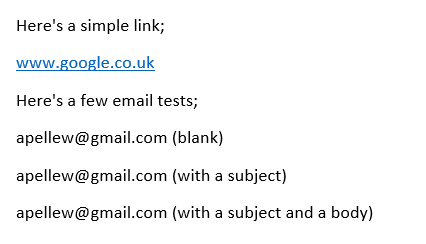 |
| Highlighted Links In Word |
 |
| Inserting an Email Address as a Hyperlink |
Repeat the above process for the second link (with a subject) and enter the subject "THIS IS A TEST".
The final option, an email link with a subject AND a body, is a little more complicated. Word doesn't seem to offer a way of doing this through the "Email address" interface so you'll need to craft the link in direct HTML. The easiest way to do this is to use the same "Existing file or web page" we used to create the first link to Google;
 |
| Building a Custom Address To Trigger an Email |
mailto:apellew@gmail.com?subject=TEST WITH A BODY&body=BODY TEXT
This, when clicked on, will create a email with the subject "TEST WITH A BODY" and the email body text of "BODY TEXT". Like this in Outlook;
 |
| Email With Subject & Body in Outlook |
Wednesday, March 26, 2014
iOS: Downloading SD Video Direct To iPads (When Purchased HD)
This has been frustrating me for a while so I thought I'd write a blog about it. Basically I have access to a couple of 16GB iPads which are ideal for the kids to play with BUT the movies/ TV shows I want them to watch I own in HD and when you look at the size of the HD files - such as Disney's Brave below - 3.42GB in HD vs 1.46GB in SD then the storage on the device is being eaten away pretty quickly;
Now back in the days when you used cables to connect iOS to iTunes you could just download the SD version into iTunes and sync it across. Technically you still could with iTunes Wi-Fi Sync but the problem is if you're going to use iCloud (which is just fantastically useful in every other way) to manage your content there doesn't seem to be an obvious or easy way to switch between versions.
As you'll know to download your pre-purchased content you need to go into the iTunes Application your iPad and then touch on the "Purchased" button (bottom right);
and then touch the film you're interested in;
and finally touch the "Cloud" icon to start the download.
Occasionally you'll notice that instead of the "Cloud" icon you'll just get a "Watch" button. I'm not entirely sure what this button is for - it doesn't seem to actually start the movie playing (at least it doesn't on my iPad 2 or my iPhone 5!).
The problem is you can't choose between SD and HD when you trigger the download.
There doesn't seem to be any quick and easy way around this *however* there is a long and complicated way - go back into the iTunes application and search for the video you are interested in and go to the page. Taking "Final Fantasy: The Spirits Within" (as shown above) when you open the films page in the store you get the same iCloud download icon but this time you get the HD/SD option for your iCloud download;
Hopefully Apple will do something about this - it's not exactly the best user interface in the world and as films get bigger and bigger it becomes more and more important to shrink the filesize prior to starting the downloads.
 |
| Disney's Brave; HD vs SD File Sizes |
As you'll know to download your pre-purchased content you need to go into the iTunes Application your iPad and then touch on the "Purchased" button (bottom right);
 |
| iCloud Purchases Tab (iTunes on an iPad) |
 |
| Downloading an iCloud Purchase Direct to an iPad |
Occasionally you'll notice that instead of the "Cloud" icon you'll just get a "Watch" button. I'm not entirely sure what this button is for - it doesn't seem to actually start the movie playing (at least it doesn't on my iPad 2 or my iPhone 5!).
The problem is you can't choose between SD and HD when you trigger the download.
There doesn't seem to be any quick and easy way around this *however* there is a long and complicated way - go back into the iTunes application and search for the video you are interested in and go to the page. Taking "Final Fantasy: The Spirits Within" (as shown above) when you open the films page in the store you get the same iCloud download icon but this time you get the HD/SD option for your iCloud download;
 |
| iTunes Store Movie Details - With HD/SD iCloud Option |
Friday, March 14, 2014
iOS: Using AirServer To Capture iPad Videos
This is a fairly quick blog post that's come up because we have a user requirement to allow them to record how an application works and then "validate" the recording allowing the application to be released.
The issue came up of how we achieve this without sticking a video camera over someone's shoulder and I stumbled upon the "AirServer" application available here;
http://www.airserver.com/
Interesting I've been using the applicaiton for a while and ended up using Camtasia (for Mac) to capture the video being displayed on my screen. This was a little complicated and very prone to juddering if my Mac was busy doing something else at the time (i.e. running Parallels).
A few months ago AirServer seems to have received an update which allows it to natively record the displayed video (and audio). This seems to work very well, I've updated a video of a short recording I made opening Safari and browsing to a website below;
If you want to see the video on YouTube it's available;
http://www.youtube.com/watch?v=9GlNCsVW66c
The video, at 45 seconds in length, came to around 14MB (approx. 1/3MB per second - an hour will cost you over 1GB which is about right). The capture is from a retina iPad at 1440x1080.
Setting this up is fairly easy in that you just need to go into Airplay Mirroring on your iPad (providing both are connected to the same network of course!) and turn on Airplay Mirroring;
Then it's just a simple matter of pressing the "Record" button on AirServer once to start it, then again to stop it, and entering the name of the file you want to create.
The issue came up of how we achieve this without sticking a video camera over someone's shoulder and I stumbled upon the "AirServer" application available here;
http://www.airserver.com/
Interesting I've been using the applicaiton for a while and ended up using Camtasia (for Mac) to capture the video being displayed on my screen. This was a little complicated and very prone to juddering if my Mac was busy doing something else at the time (i.e. running Parallels).
A few months ago AirServer seems to have received an update which allows it to natively record the displayed video (and audio). This seems to work very well, I've updated a video of a short recording I made opening Safari and browsing to a website below;
If you want to see the video on YouTube it's available;
http://www.youtube.com/watch?v=9GlNCsVW66c
The video, at 45 seconds in length, came to around 14MB (approx. 1/3MB per second - an hour will cost you over 1GB which is about right). The capture is from a retina iPad at 1440x1080.
Setting this up is fairly easy in that you just need to go into Airplay Mirroring on your iPad (providing both are connected to the same network of course!) and turn on Airplay Mirroring;
Then it's just a simple matter of pressing the "Record" button on AirServer once to start it, then again to stop it, and entering the name of the file you want to create.
Subscribe to:
Posts (Atom)






















